How to Force Windowed Mode for any Game / Software
This is a problem that many gamers and other PC users run into once in a while. Having done 100s of tutorials using different types of games and programs, I have come up with a list of things that may help you to force games and other software into window mode. These ways are sorted by how often they were successful for me.
This tutorial will allow you to run ANY SOFTWARE or GAME that works on your PC in WINDOW MODE. 100% Guaranteed! ..if time and money are not an issue for you ;)
Options Menu: I assume you have checked them and not found anything.
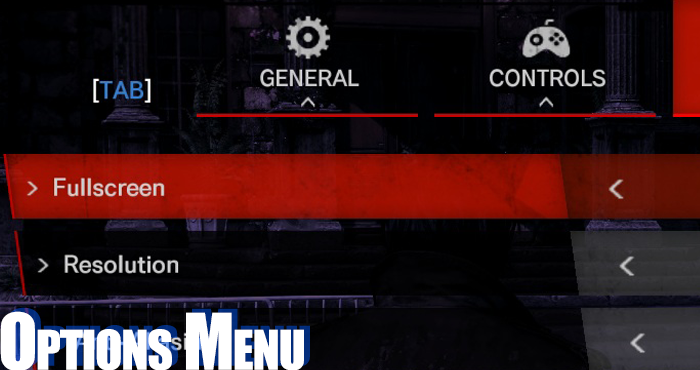
ALT+ENTER (or CTRL+F): This works for some games and will force the game into windowed mode. I found this to work in about 20% of cases.

Edit the .ini File: Obviously, this only works for games that use something similar to an editable options file like .ini files. This file will be found in the software directory or in your C://users folder depending on the software. “Full Screen=0”, “Fullscreen=0” or “Windowed (Mode)=1” is what you need. Some files use “true / false” instead of 1 or 0. For me this worked in about 10% of all cases.
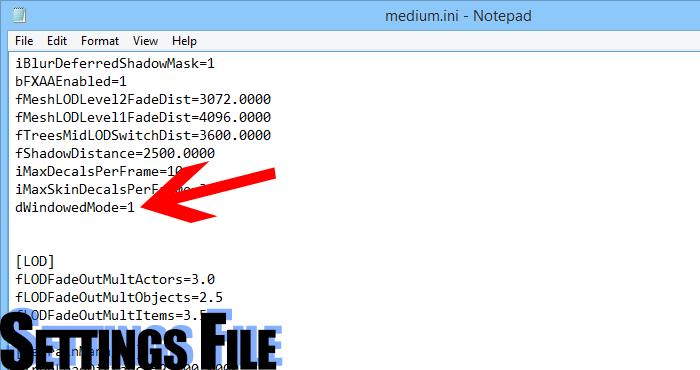
Shortcut Edit: Editing the game/software shortcut from ‘Target: “game.exe”’ to ‘Target: “game.exe” –window’ or ‘Target: “game.exe” –w’ worked pretty rarely, maybe 3% of the time. This technique is still taught all over the place, even though it does not work with newer games.
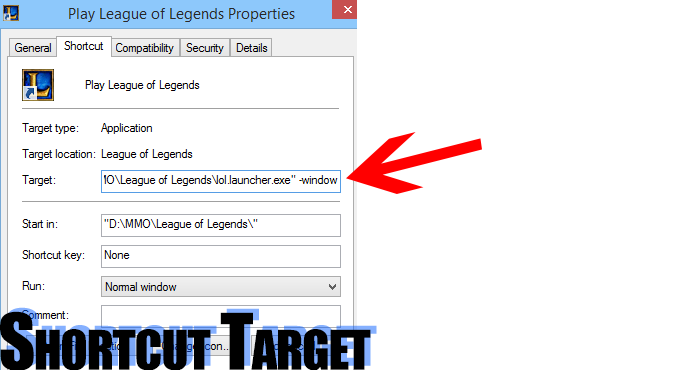
Compatibility Mode / Run as Admin: If none of the above works, then I will try to run the software or game in admin and compatibility modes and combine that with the techniques above and in about 5% of cases that will eventually work.
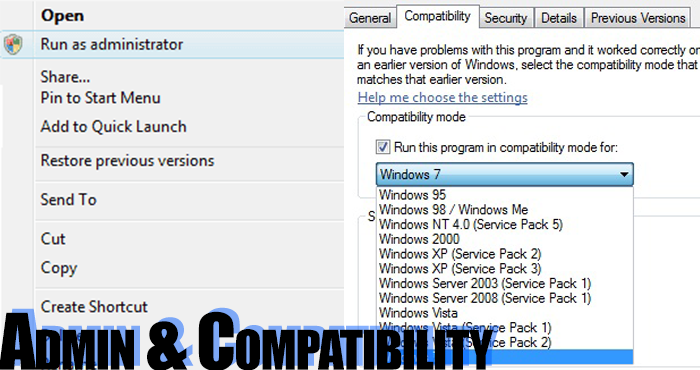
Wrapper Software: Wrapper software is designed to force a game or other program into windowed mode, but will not work with all applications. Especially games that use the latest DirectX are quite unlikely to be compatible with a Wrapper. In addition, there can be significant issues in performance. – For me this worked in about 3% of all cases (mostly old games).
- DirectX OpenGL Wrapper - emulates API calles through OpenGL in order to run DirectX applications on other platforms.
- DxWnd - the most sophisticated program of them all. A boatload of options, and the core purpose of the program is to make DirectX fullscreen games playable in windows.
- Glide - has not been updated since 2005 but may still work with older games.
- DirectX OpenGL Wrapper - emulates API calles through OpenGL in order to run DirectX applications on other platforms.
- DxWnd - the most sophisticated program of them all. A boatload of options, and the core purpose of the program is to make DirectX fullscreen games playable in windows.
- Glide - has not been updated since 2005 but may still work with older games.
Or search for “windowed wrapper ” in your favorite search engine.
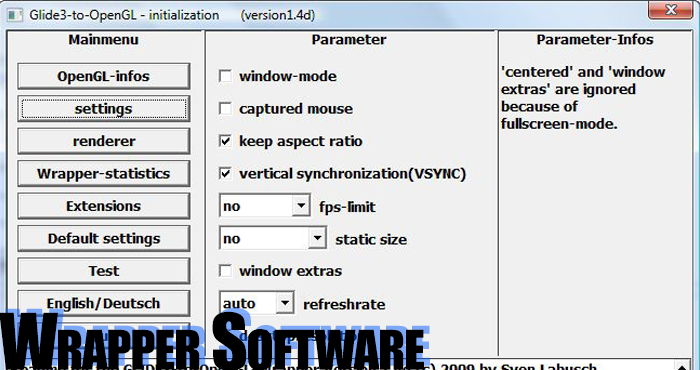
Virtualization Software: If you really, really MUST run your application in a window, then this is the last resort. Virtualization software will emulate another OS on your PC and run the game in full screen mode on that OS. – Beware, this will require a lot of computing resources and may take some time to set up. However, if done correctly it will work for any game or software. There are many ways to run virtual Operating Systems on your PC, but here are some of them.
Try VMware or VirtualBox, AFTER you check Windows XP compatibility settings. On how to use them, I will give you no in-depth guidance, since if you are going for this option, you obviously should know how to set up an operating system.
Or search for “virtual OS ” in your favorite search engine.
If the game works on your windows 7, XP, 8 or whatever, then set up a virtual OS with that same version and you will be able to run the game in window mode 100% of the time. Guaranteed! You will need a huge rig in some cases, but it will work. You will then be able to run the Virtual OS in a window and have the window on your Main Screen, the game or software full screen in the Virtual OS = success.
I personally only once used a Virtual Machine to run a game and it was Counter Strike 2D and it was not for the purpose of forcing window mode. – However, I know it does work.
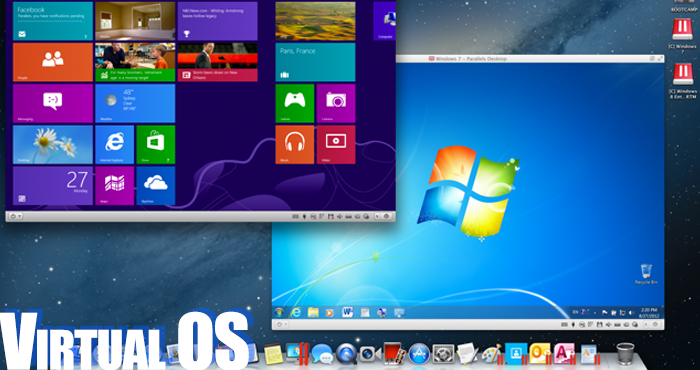
Done!You are now able to use your game of software in windowed mode. I hope this article has saved you some time. I remember going through this whole process for the first time and it took me around 8h to get a solution. Now you have everything you need to know on one single page.
There are some games that simply won’t be forced into window mode other than through a virtual OS. Around 75% can be forced and 25% cant other than through the use of virtualization.
Post a Comment
Post a Comment